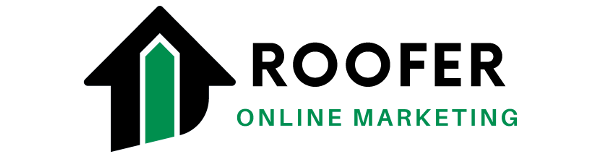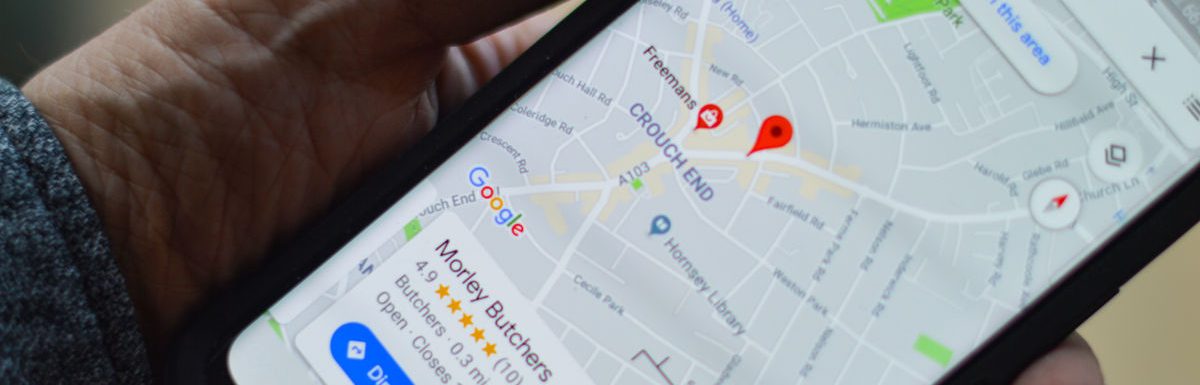As soon as you possibly can, create or claim your Google Business Profile—this is not a drill.
Creating or claiming your existing Google Business Profile, formerly called a Google My Business profile, is one of the most critical first steps you can take to securing your roofing business profile online.
It’s simple, and it’s completely free for you to do.
Once claimed, however, you need to optimize it, too. Let’s go through the entire process, bit by bit.
What is a Google Business Profile?
Google is the world’s most-used search engine.
Users search Google every single day for thousands of different things ranging from dinner recipes to movie reviews, to the latest celebrity gossip and, yes, even services like roof inspections, repair and replacements.
In other words, Google will send your most targeted prospect right to your phone or directly to your company website.
Let’s go through a quick example.
When people are using the search engine for a local query, like “roof repair near me” and need to find a legitimate roofing company, you’ll have a chance at Google showing your business as a result right at the top if you have an established and properly optimized Google Business Profile (GBP).
You’re probably familiar with search results looking like this:

This is where you want Google to put your business if you want to get seen—this is how people find local services businesses—and this is why it’s so important to have a great Google Business Profile for your roofing business!
In addition, if user’s search for your exact company brand name, it also may show something like this:

Not only does this search bring up the company website and Facebook page, but look at all the real estate it consumes on the right side!
This is called the Google Knowledge Graph and your roofing business better have one like this, too.
The best part?
It won’t cost you a thing, is easy to do, and just takes a few minutes.
If you want more free in-bound calls from highly-interested prospects, here’s our step-by-step process to get you started.
How to Create Your GBP Profile
If you DO NOT already have a profile to claim, you’ll first navigate to the Google Business Profile creation page. (You’ll want to search Google for your company name to double check, first—if there is an existing profile, even if you didn’t create it yourself, navigate to claim your profile below.)
In order to proceed, you’ll need to have a Google Account if you don’t already.
Once signed in, you should see something like this:

Make sure to:
- Use your company’s legal name
- Select “Roofing contractor” category
Follow the prompts to add your company’s location information, especially if you already have an office or storefront where customers can visit you.

Make sure you begin by claiming your main service area. If you have multiple locations, begin by choosing where your headquarters is.
Now, one of the more important steps is the verification step. Google will be mailing you a postcard to verify you actually own the address where you are claiming your profile.

The next step is an easy one—pick your business categories.
If you chose “Roofing contractor” above, you’ll likely already have a couple selected categories, like “Roof inspection,” “Roof repair,” or “Roof installation.” It should look like this:

If you work with storm and wind damage, or complete gutter work while you’re already on a roof, make sure to add those, as well.
Next up, you’ll want to select what your hours of operation are. This is a key step, as your Google profile will show “Closed.” to the public if they seek you outside of your normal hours.

Of course, if you’re truly available for 24 hours a day, 365 days a year for storm damage, make sure you indicate it.
In addition to phone calls directly from your Google Business Profile, Google also offers direct-to-consumer chat functions. It’s a very basic chat window, but allows you to message back-and-forth with a potential customer directly through the GBP platform.

If you are able to facilitate this, meaning someone at your company is readily available to field these request, toggle it on.
On the next screen, you’ll be asked if you want to utilize a “Quote Request” feature for the profile, which will directly email all administrative accounts tied to the GBP profile. It’s highly suggested to turn this function on.
One of the more important things about your whole profile is up next—company description.

You have a limited number of characters, but you want to make certain you’re using as much as you can.
Describe your roofing company, what it offers, and the area(s) it serves. Be thorough, but simple. This description is often one of the first things potential clients see, so exude a quality brand and service.
There’s one thing new customers might see even before reading the company description—photos.

Add the highest quality images you can, especially if they showcase your company, brand, or on-the-job action shots. This is a place to show-off different types of jobs, like residential and commercial, repair jobs, and maybe even photos of the owner(s) so potential clients can get a feel for who they’re going to communicate with.
Add lots of high quality images, and you’ll want to continue to add to this, as well.
Lastly, you may see an offer for a free advertising credit, which looks like this:

Definitely accept this credit, and you’ll be emailed a verification code. If you’re running Google Ads locally, go ahead and apply it to your account (though, sometimes it only works for newer accounts). If you’re not yet using Google Ads, hold onto this code and we can help you get started, if need be.
That’s it!
At this point, it’s up to you to follow prompts in your email to verify things like “Chat” or the “Quote Request” functions.
You’ve also got to be on the lookout for the verification card coming to your mailing address for the business so you can confirm your business address is real.
How to Claim an Existing Google Business Profile
In some cases, especially if you’ve already been in business for a time, Google can actually begin to create a Google Business Profile for your company before you even initiated it.
Let’s say you launched your new roofing business with a beautiful website and it was properly optimized.
If Google was able to get enough information from the site, and people were searching for the brand because of other local advertisements like TV commercials, billboards, or other methods of branding, it might already realize it’s a real business entity.
In this case, it will go ahead and create the Google Business Profile with somewhat “generic” content.
If this has occurred, and a Google Business Profile exists for your company…
You need to claim it right away!
Google has provided the exact process to claim your profile, here.
Here are the steps:
1. On your computer, open Google Maps. 2. In the search bar, enter the business name. 3. Click the business name and choose the correct one. 4. Click Claim this business and then Manage now. - To choose a different business, click I own or manage another business. 5. Select a verification option, and follow the on-screen steps.
In most cases, the verification process is simple and you update the profile as needed. If you do find someone else has claimed it in bad faith, you can file a report directly with Google and ensure you get it back.
This is one reason it’s so important to claim or create your profile as quickly as possible.